Understanding compileSdk vs targetSdk in Android Studio

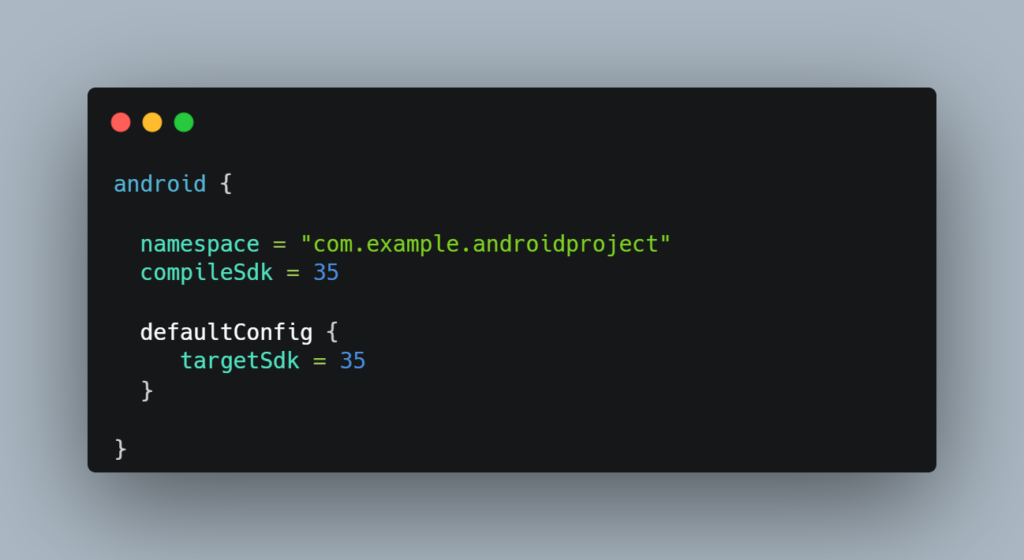
When developing Android applications in Android Studio, you will frequently encounter two important settings in your build.gradle file: compileSdkVersion and targetSdkVersion (or simply compileSdk and targetSdk in newer Gradle versions).
Understanding their differences and how they impact your app is crucial for maintaining compatibility and performance.
What is compileSdk?
compileSdk defines the Android API level against which your app is compiled. This setting determines which APIs and platform features are available at compile time
Key Points:
- It should always be set to the latest stable API level to access new features and improvements.
- It does not affect how your app behaves at runtime on older devices.
- It enables new APIs and removes deprecated ones, but it doesn’t enforce behavior changes.
Example:
android {
compileSdk 35 // Uses Android 15 APIs for compilation
}What is targetSdk?
targetSdk defines the maximum API level your app is optimized and tested for. It signals to the Android system that your app is designed to work with that particular API level’s behavior changes.
Key Points:
- Google enforces behavior changes for apps targeting newer SDK versions.
- It is mandatory to update this value regularly according to Google Play requirements.
- It ensures your app remains compatible with the latest Android platform updates.
Example:
android {
targetSdk 35 // App is expected to work with Android 15 behavior change
}
Comparing compileSdk vs targetSdk
| Feature | compileSdk | targetSdk |
|---|---|---|
| Purpose | Defines which API version your app is compiled against | Defines which API version your app is optimized and tested for |
| Affects Runtime | No, only affects compilation | Yes, enforces behavior changes for that SDK |
| Can be lower than compileSdk? | No, it must be equal to or higher | Yes, it can be lower than compileSdk |
| Google Play requirements | No restriction | Must be updated regularly as per Play Store policies |
Best Practices for Setting compileSdk and targetSdk
Always use the latest compileSdk to access new APIs and avoid deprecated ones.
Gradually update targetSdk to adapt to behavior changes before Google enforces them.
Do not set compileSdk lower than targetSdk, as this may cause build errors.
Regularly check Google’s developer guidelines to ensure compliance with Play Store policies.
So, now you are very clear about the compileSdk vs targetSdk.
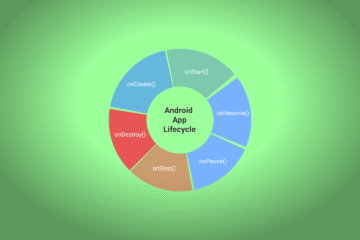

0 Comments